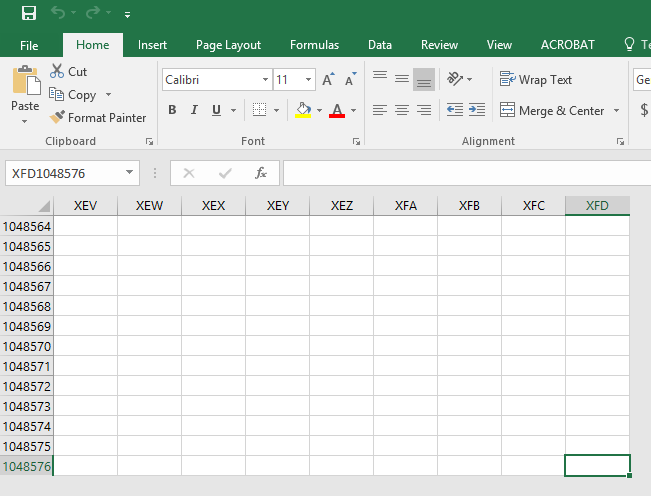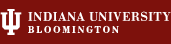
K200 - Microcomputer Applications in Kinesiology - School of Public Health-Bloomington
IUanyWare
(Use Mozilla Firefox)
Find K200 on
![]()
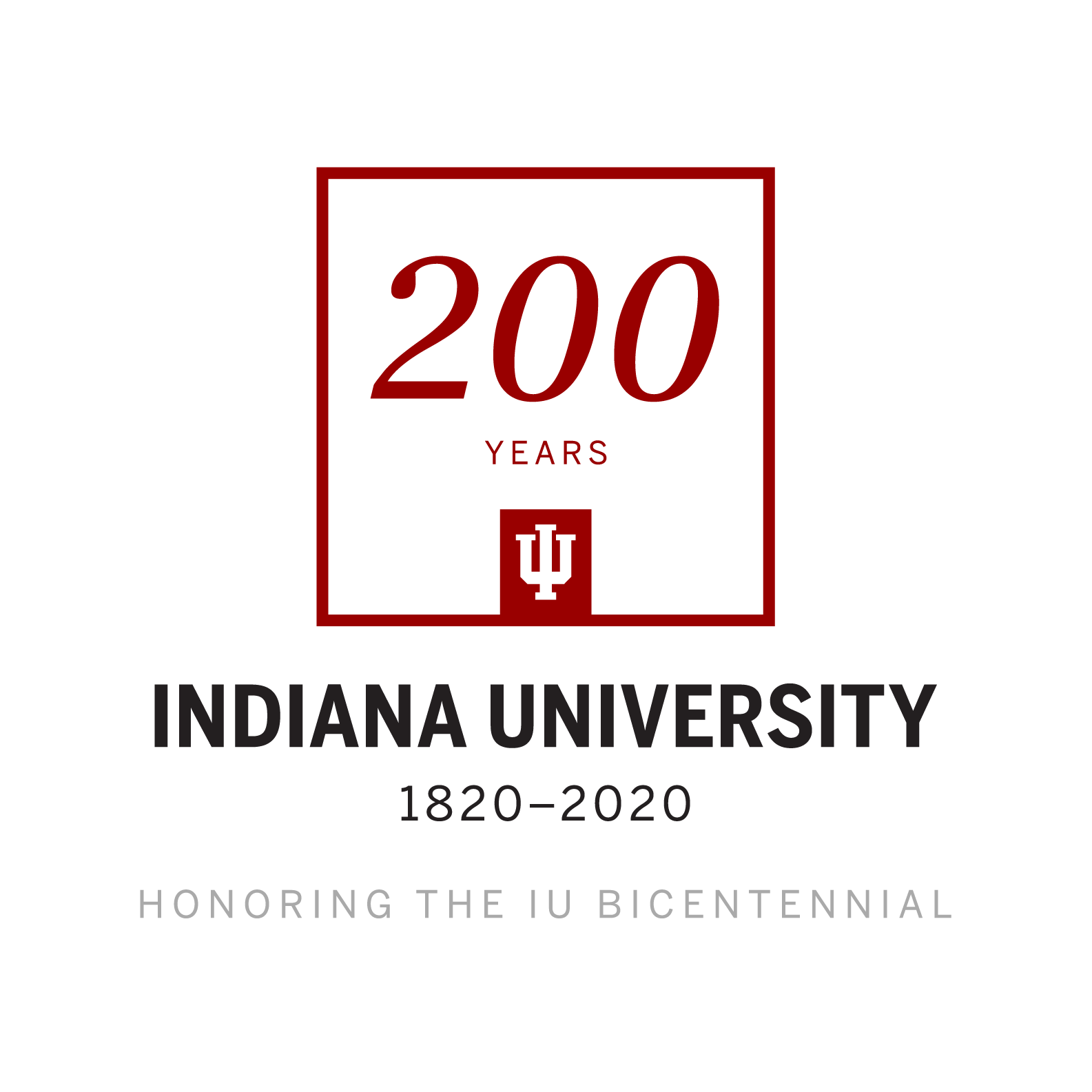
K200
Week 6 - Excel
Topics & Projects
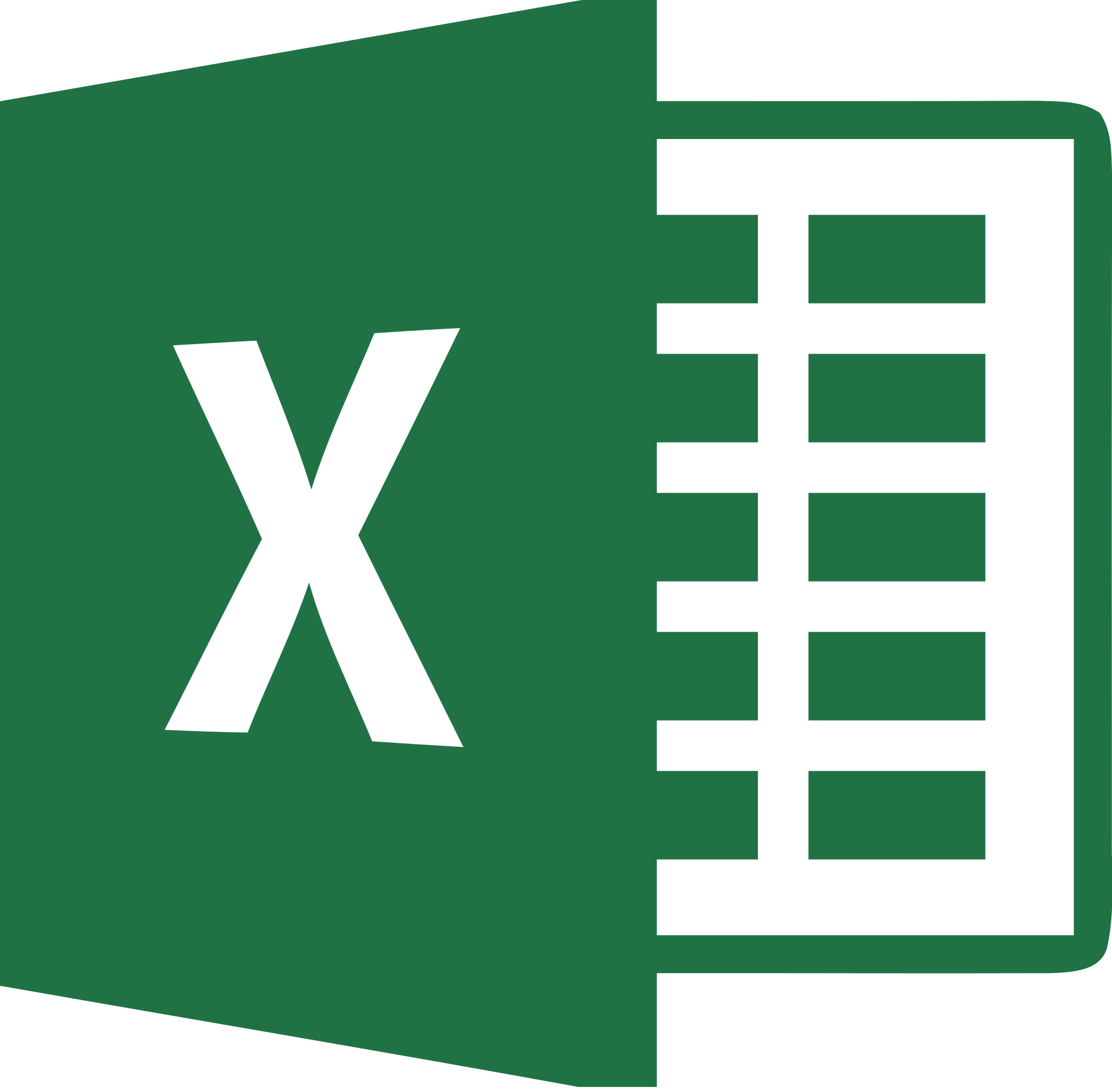
Objectives:
|
Topic Covered in Week 6 - Excel:
- Before You Begin - Week 6 - Excel
- Projects - Week 6 - Excel
- Microsoft Excel | Introduction to Excel Chapter 1 | Create Workbooks with Excel 2019
- Microsoft Excel Chapter 2 | Insert Summary Functions and Create Charts
- Extra Credit - In Class Savers-Excel
Together We Will Do:
- First Excel - In Class Saver
Projects Due:
Go to Week 6 - Excel to see complete list.
Further Resources:
Projects Due for Week 6: Check All Project Due Dates.
Weekly Projects:
- Chapter 1: Create Workbooks with Excel 2019
- Chapter 2: Insert Summary Functions and Create Chart
This image was created by Trevor Liechty - The End of Excel. Type the cell name you see in the Name Box to get to the end of Excel.
Excel:
- Excel for Windows training
- What is Excel?
- FOR MAJOR PROJECT #2 - Excel - Transpose (rotate) datea from rows to columns or vice versa


Bit of Humor:
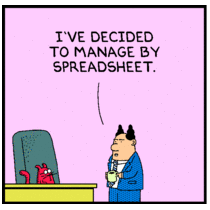
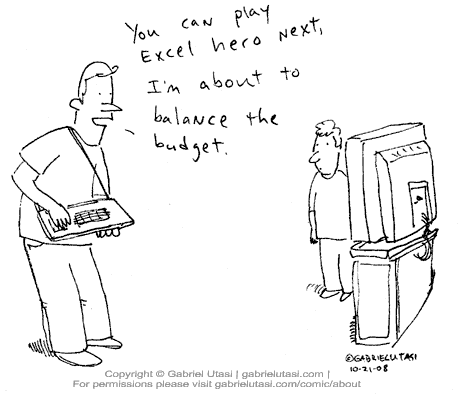

![]() Accessibility | Privacy Notice Copyright © 2021 The Trustees of Indiana University
Accessibility | Privacy Notice Copyright © 2021 The Trustees of Indiana University